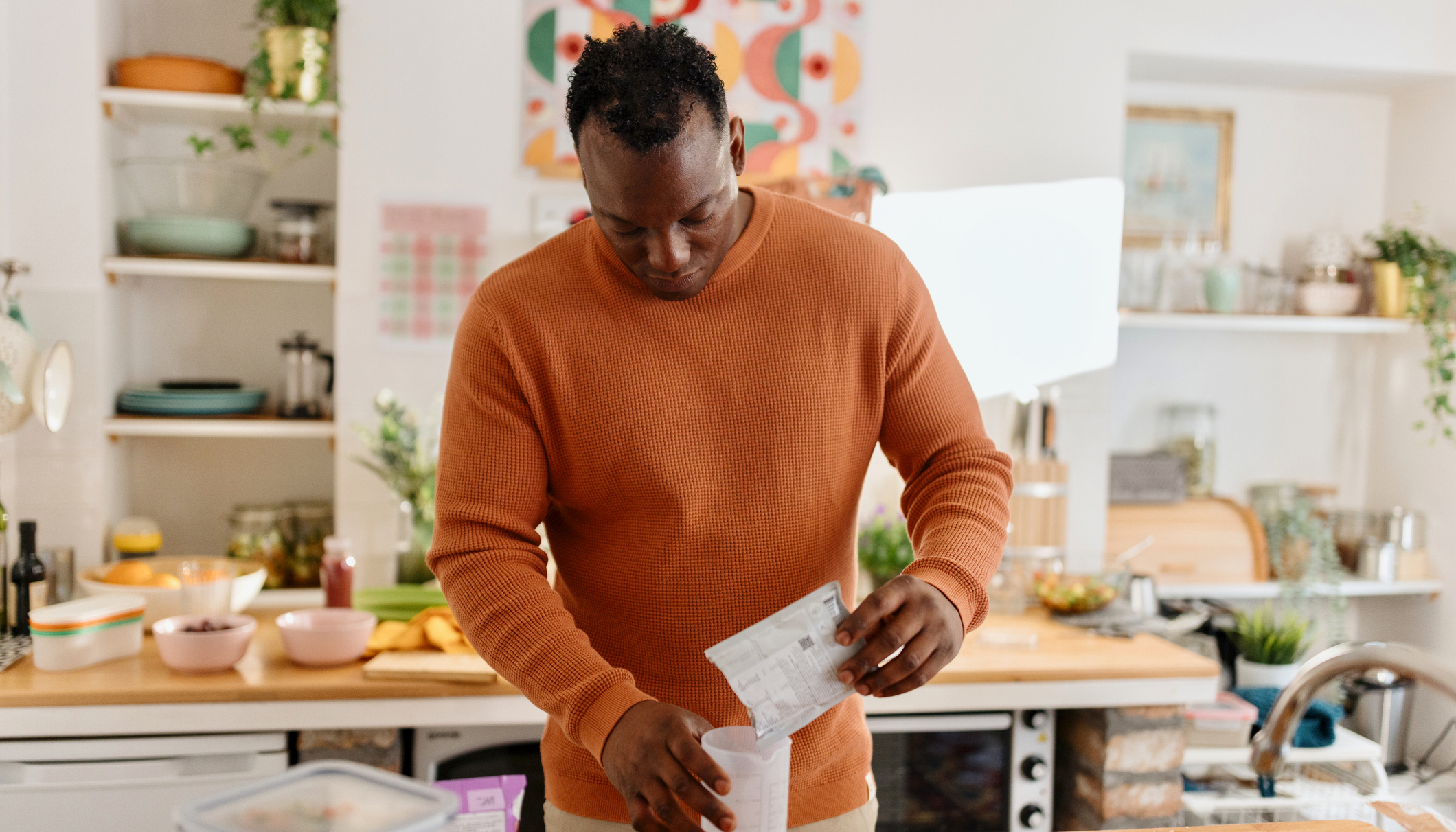Five Tips For Getting The Most Out Of Your Garmin Fitness Tracker
Go beyond the basics by using these excellent features

There will be thousands of Garmin fitness trackers being unwrapped across the nation on Christmas morning. Whether it’s a beginner running watch like the Forerunner 35 for someone who got lucky in the London Marathon ballot, a slimline fitness band like the Vivosmart 4 for those keen on tracking their steps, or the colour map-toting Fenix 5 Plus GPS watch for trail runners who are ready to venture further into the great outdoors than ever before, Garmins make great gifts.
They are also, however, packed to the brim with such a bewildering array of features that it’s nigh-on impossible to get your head around them all. The result is that many of us barely scratch the surface of what our trackers can do.
To ensure you’re getting as much from your new Garmin as you can, we enlisted Maria Townsley, Garmin’s junior product manager for fitness, and Theo Axford, head of product and partnerships, for advice on a few of the essential features on your device. Some of the below are only available on certain Forerunner and Fenix trackers, but others are available to anyone with a Garmin Connect account.
- NEWSFLASH: This Is The Best Amazon Prime Day Garmin Deal Hands Down
Virtual Pacer Mode
We reckon that once you try it, this will be the only screen you ever use during running events. You can set a target distance and your Garmin will continually update your estimated finish time, or set a target distance and pace/time and the device will show a pacer on the screen to keep up with. “If you fall behind him, you’re not going to hit the time you set as your target,” says Townsley, “so you can keep a close eye on that.”
To use the virtual pacer, hold the menu button on the run screen, select Training and scroll down to Set A Target. You can also use the target times for races that your Garmin has estimated you’re capable of based on your training, but be warned that these tend to be quite optimistic.
Training Plans
“I’ve been training for the marathon over the past three months and I’ve stuck to a Garmin Connect training plan,” says Axford. “A lot of people don’t know these exist.
“Within Garmin Connect, you can select the distance and how many weeks you’re going to be training for. Then it’s downloaded into your calendar and onto your device.
Sign up for workout ideas, training advice, reviews of the latest gear and more.
“For example, I’m supposed to be doing an easy run today and my workout is already pre-programmed on my watch. I’m doing heart rate-based training. It keeps me within a heart rate zone, so I’m applying the right amount of effort during that training session.”
To find the training plans head to the Garmin Connect website, go to Training and select Training Plans. Not all Garmin devices will be able to download the plan to follow on the watch, but everyone can get a customisable plan.
Course Creator
If you’re in a new city and don’t know where to run, or if you’re just bored with hitting the same old trails, give Garmin’s course creator a whirl.
“I use this one,” says Townsley. “I’m not very familiar with London, or even Southampton, despite the fact that I’ve lived there for five years. If I tell Garmin Connect I want to do 5K in this general direction, it will put one together using data on popular routes with other Garmin Connect users, then sync it to my watch to follow. It takes two seconds.”
The course creator is found in the More section of the Garmin Connect app. Head there, then click Courses, Create Course.
Back To Start
In our opinion, the best navigation feature of all. It allows you to get good and lost wherever you are, safe in the knowledge you can track back to where you started from.
“If you go outside and run through a forest, it’s very easy to get lost,” says Axford. “I’m in the New Forest and all the trees look the same after a while, so being able to track back is great.”
During your run hold down the menu button and scroll down to Navigation. Select Back To Start and you will be able to pick either Straight Line or Breadcrumb – the latter will lead you back along the same route you’ve run out along, while the former will show an arrow pointing towards your starting point.
See related
Heart Rate Variability Test
This is great feature for those in the middle of a busy training plan, because it gives an indication of what kind of shape you’re in on any given day.
“If you’re going to go out and do a really hard training session, this will help you work out whether or not you’re physically ready for that session,” says Axford.
“The test will look at your heart rate variability and tell you whether you might be carrying an illness, or if you might have overdone it on your last session, so your body might not be ready for a hard session. It’s an easy way to gauge where you’re at.”
To do the test you need to pair a chest strap heart rate monitor to your tracker, rather than using the heart rate monitor in the device. You can find the HRV test in the Activities menu.

Nick Harris-Fry is a journalist who has been covering health and fitness since 2015. Nick is an avid runner, covering 70-110km a week, which gives him ample opportunity to test a wide range of running shoes and running gear. He is also the chief tester for fitness trackers and running watches, treadmills and exercise bikes, and workout headphones.